MP3 files are generally standard audio file formats. Sometimes you love YouTube videos & download them but only save its audio file. Yes, you can convert YouTube videos to MP3, MP4, and several other different formats. You can convert youtube video to mp3 on mac. The choice is yours and according to your preference.
Free tools to convert YouTube Videos to MP3
1. Use 4k Video Downloader:
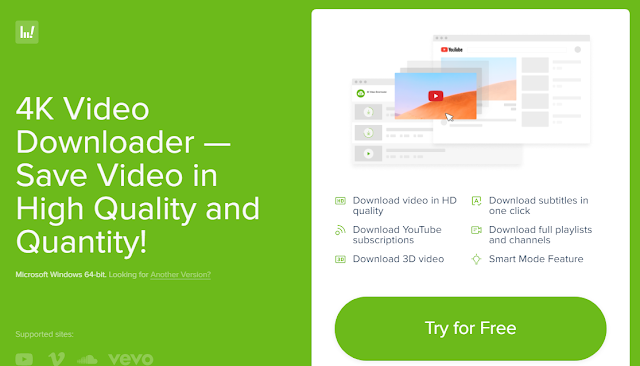
1) You have to paste a 4k video downloader file link from Google. And go the link –
https://www.4kdownload.com/products/product-videodownloader
2) Click the download button appearing on the left side of the page and follow the same according to your device:
WINDOWS– if you are a windows user then you have to double click the setup file and onscreen instructions.
MAC– if you are a Mac user then you have to double click the setup file, verify the installation, and drag the 4k video downloader into an “application” folder.
3) Now, open the YouTube with the help of a link
https://www.youtube.com/ and search for the video song you want to download.
4) Copy the link and go to the Downloader. If using windows then start windows and if using Mac then use the spotlight and search 4k Video downloader.
5) Paste the copied link and wait for the video since its process is complete.
6) Click the download button with the required quality. Then press the browse button to save the location.
7) Click the download button and your video will start extracting!
2. Use VLC Media Player:
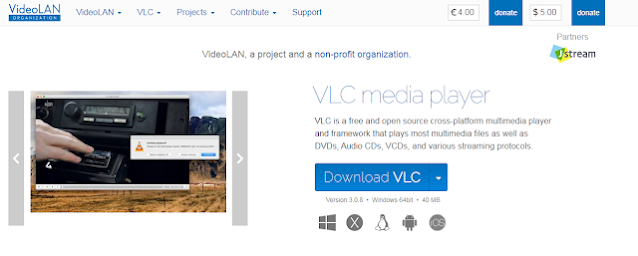
1) Open YouTube on your browser with the help of https://www.youtube.com/ and copy the link of the video song you want to extract music from.
2) Open your VLC application and if you don’t have one in your computer then simply download it from https://www.videolan.org
3) Open with a new network stream, that allows you to play the content from your web browser in VLC.
WINDOWS– press media, then open a new network stream.
MAC– press file, open new network.
4) Press right-click and select the paste option. Now, click play or open.
5) Open the videos with “codec” info.
WINDOWS– press tools, then codec info.
MAC– press window, then media info.
6) Copy the content of the location field and open the video in the browser.
7) Click right on the video and select save video as. Again, reopen the VLC media player if necessary.
8) Open the downloaded video or audio into the converter menu. Press the Convert/Save button.
9) Select your preference from the profile menu. And click browse to the saving location.
10) Click start and then force quit-VLC. If it shows error then, force quit again or Shift + Esc.
3. You can use the YouTube Music Premium:
1) Subscribe to the YouTube premium menu otherwise if you have already subscribed then try it with help of YouTube.
2) Open its application on your mobile devices and go to a song you want to download.
3) Tap the Downloaded arrow or menu for the playlist if you want to download one from your playlist.
4) Click download!
4. By using VD on a Browser:
1) Open your web browser and go the https://www.youtube.com
2) Go to the video you want to download and extract music from. Then, click on the video address and add “vd” before YouTube. Press enters. It will take your webpage to the VDY website.
3) Select audio or Video quality as per your preference.
4) Your audio or video will begin to download!
There are a variety of options available through which you can easily convert YouTube Videos to MP4, MP3, WAV, AVI, & other formats. And you should prefer accordingly.

