In a wide-open map like Paldea in Pokémon Scarlet and Violet, you need to understand the map as it can guide you to specific areas. So, here’s a guide on how to open, use, & lock the map in Pokemon Scarlet and Violet.
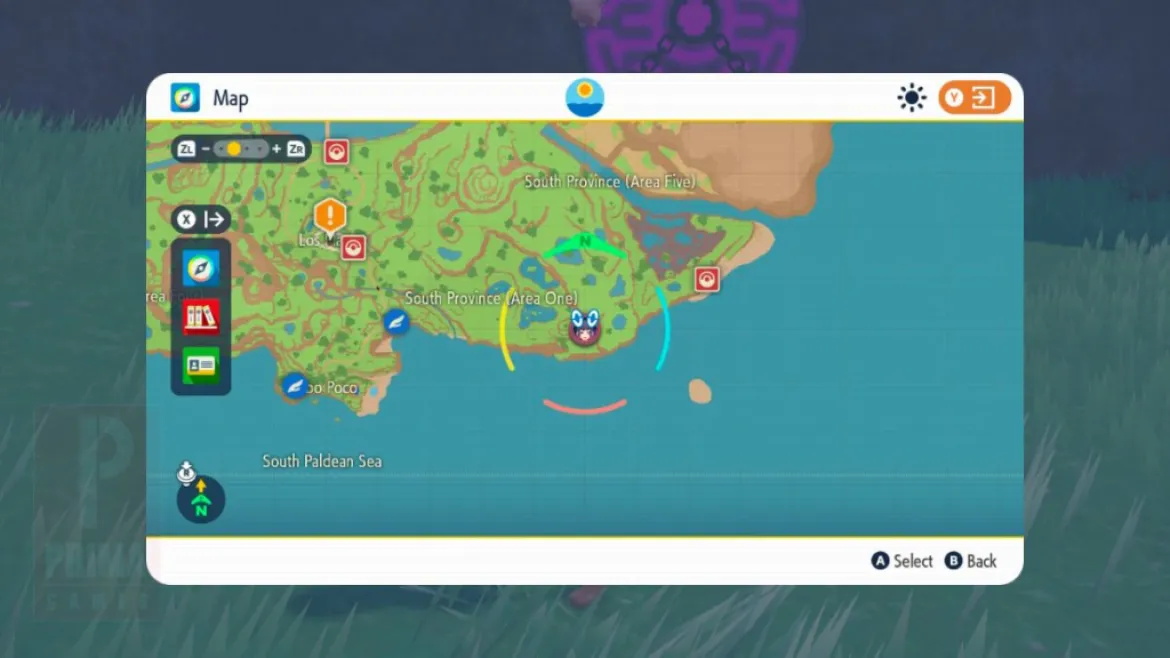
How Does the Map Work?
The Pokemon Scarlet and Violet map shows where you are in the Paldea Region. So, if you feel lost or can’t find the place you’re looking for, check the Map out by pressing the Y Button!
How to Open Map?
To open the map, you will have to press the Y button. You don’t have to worry about unlocking the map. You will receive the Rotom Phone, which contains the map, in the opening cutscenes. When you open the map for the first time, you will get a small tutorial on how it works. You can change the map’s orientation by moving the cursor on your icon and the Right Stick from side to side. The following colors will indicate the directions:
• North: Green
• South: Red
• East: Blue
• West: Yellow
If you dislike the rotating map, you can lock the orientation by pressing the Right Stick.
You can also set a destination on your map.
There are tons of icons on the map for places like Pokemon Centers, Food Shops, Cloth Shops, Gyms, and much more.
While exploring big cities like Mesagoza, you can zoom in on the map by pressing the ZR button.
How to Use the Map?
1. Set Your Destination
You can set your destination anywhere in Paldea by accessing the Map and marking the place you want to go. To do so, open the map in Scarlet and Violet and use the Left Stick to move the Magnifying Glass. Press the A Button on the location you want to travel to, and you will mark the location. You can follow this marker on the Mini-map in the screen’s bottom-right corner.
2. Find Pokemon Mass Outbreaks
Another way to use the map is to look for Mass Outbreaks of Pokemon. Sometimes, icons of Pokemon will show up on the map with glowing red icons right behind them. This means that specific Pokemon appear in large numbers in that area.
3. Using the Flying Taxi
If you’ve visited a location before, you can go back to it using the Flying Taxi service as long as its icon has a wing on the lower right-hand side.
How to Lock the Map?
To lock your map, you must:
1). Open the map app with the Y button.
2). Look at the little icon on the bottom-left of the window.
3). If your map is set to free orientation, there should be a double-directional line over the green north arrow.
4). If you press in on the right analog stick, that symbol will switch to a straight vertical line, indicating that the map’s orientation has been locked to the north.
5). The map will stay this way unless you change it again, keeping Glaseado Mountain at the top of the map and Los Platos at the bottom.
Can you Lock the Minimap?
Unfortunately, there is no way to lock the minimap’s orientation; it’ll always be in free orientation, changing its view depending on how you face it. However, there is an easy trick to get your bearings: the minimap border has four color-coded sectors indicating the direction you’re facing. The green sector faces north, the yellow sector faces west, the orange sector faces south, and the blue sector faces east. Even if the map itself whips around, as long as you watch which way the borders turn, you can always figure out which way you’re going.
That’s all from us on how to open the map in Pokemon Scarlet and Violet. You can visit here for more content about the game, like how to check IVs and how to buy Shiny Pokemon Violet fast & safely.

