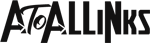Troubleshooting Guide to Fix Arlo Camera Offline
Arlo cameras have features like 24/7 surveillance, motion detection, clear night vision, alarm detection, and more. These features, however, are dependent on the internet to function. Otherwise, you may experience Arlo Camera offline issues. In this post, you will learn how to easily resolve the Arlo Offline issue.
A Quick Fix
Press and hold the sync button on the base station if your Arlo camera is offline after any changes in the Wi-Fi router or internet connection.
Once the LED light blinks for 10 seconds, the camera will start working normally again.
Other Troubleshooting Fixes
Here are some options you can try if you encounter Arlo Offline Issues.
Maintain An Optimal Distance
There may be a problem with your camera due to the long distance between your Arlo wire-free camera and SmartHub. It may keep going offline or disconnect if the camera is too far from the base station.
So, you should not place the camera or the base station farther than 300 feet (90 meters). Further, you should remove any metal or other obstructions like thick walls. Arlo Camera offline Issue issue may occur when these objects interfere with their signals.
Hence, it needs a reconnection to the base station. While attempting to connect them, keep them in the range of three to six feet.
Avoid Using Other Wi-Fi Devices
If your Arlo camera is constantly going offline, look for a WiFi router that is closer to the SmartHub. Another device can lead to a congestion of the WiFi signal on the system.
When this happens, you should move the base station far from the other wireless network. Therefore, turning off the other connection will prevent any unwanted Wi-Fi interference with the base station.
Check Arlo Camera LED Behavior
In addition, you should remove and reinsert the camera batteries and observe how the LEDs behave. Thus, It will allow you to check the Arlo camera for Arlo Offline issues.
LED Does Not Light Up
The LEDs should light if the batteries are properly installed and not completely dead. If the LEDs aren’t lighting, Check the position of the batteries and status.
Rapid Blue Blinks
During battery installation, the LED should blink blue to indicate base station connection.
A Single Blue Blink
Resynchronize the camera with the base station if the LED blinks blue once.
Amber Flashes
Upon installing batteries, if the LED blinks Amber, it is time to replace the batteries.
Follow the steps below when you know what the problem with your Arlo camera is.
Status of Arlo Base Stations
Check if the base station is connected to the Internet. Due to no internet connection, it may be offline. Firstly, make sure the base station LED is green and connect it to the Internet if it is not.
- A solid green signal LED indicates an internet connection on the base station.
- Whereas, an amber LED signifies an absence of an internet connection with the base station.
- Confirm the LAN connection through a USB cable. To fix the Ethernet cable, follow the steps below.
- Check the cable for damage, frays, or tears by removing both ends.
- Try another cable if you are able to restore your internet connection
- Reinsert the cable into both the router and base station; make sure both ends are securely connected
Internet Or Wi-Fi Connection Check
In case the problem persists, ensure a working internet connection. Your Arlo camera might be offline if your router doesn’t have Internet connectivity. Fix your internet connection and test the camera.
When you have another Wi-Fi router available to you, use it and make sure the Arlo camera is working now.
Factory Reset
You should restore your Arlo camera to factory settings if you are still facing Arlo Offline issues. Consequently, it will return to its default settings. However, it will no longer remain connected to your Arlo camera account. Hence, it needs a reconnection of the account.
Follow the steps below to reset the camera using the Arlo reset button.
- Find the sync button on your Arlo wire-free camera
- Keep holding the Sync button for about 15 seconds. Alternatively, release it when the LED begins blinking blue.
- If your wire-free camera is not responding, hold the Sync button for 10 to 15 seconds, then release it while blue LEDs begin blinking.
Ensure that the LED blinks amber three times.
It can take between 15 and 45 seconds for the factory reset to complete.
- Go to My.Arlo.com to launch the secure Arlo app
- Click Settings> and tap the Arlo camera that you just reset
- To confirm removal, tap Yes on remove the device
- Then, go back to the devices page and select Add new device
- Click on your Arlo device, then choose the model.
- Using the SmartHub or base station, connect the camera as instructed onscreen.
Final Words:
When you have gone through the entire process and your Arlo camera is still going offline, contact the professionals. You will get help as soon as possible and receive a step-by-step guide for fixing the Arlo Offline issue.
However, cameras with hardware issues under warranty can be replaced or repaired.