We can’t think of a moment without the Internet connectivity while using our smartphones. We are so obsessed with the continuous usage of the internet that we always need an active internet connection no matter whether we are just sitting at our home or on the go. Now although data charges have reduced as compared to the past, still at many places you have to pay a hefty amount for the data, especially the mobile data. The same is with the WiFi data, as they come with a limit or FUP which once exceeded your speed or bandwidth will decrease drastically. And obviously no one in this world either wants to run out of data limit or keep paying a heavy amount to continue with the use.
But what is the solution for this? So the answer for this is quite simple: keep a check on your data usage with a powerful and amazing app named Check Data Usage. This app monitors your data usage and controls the usage of both of your WiFi as well as mobile data.
So further ado let’s explore more about this app.
Check Data Usage Review- Monitor Your Internet Data Usage with Ease
Manually monitoring and managing your data usage is next to impossible and therefore you are never able to manage your data usage and always consume it fast as you expected. However, with the Check Data Usage app it has become quite easy to check your data usage or set a limit on your data usage and simply avoid the over usage of your data. And more importantly this app helps you to control both your mobile and Wi-Fi data usage.
Using this app you can set a data limit on data used by the installed apps and notifies you about data over usage, as soon as you surpass the set limit.
Apart from that this app also helps you to check the download and upload speed of your Internet, set a data plan, see your plan history and much more.
Let’s check out how to use this app and explore its other features.
How to Use Check Data Usage App
Using this app is extremely simple as it is designed to be used even by novice users who just have a basic understanding of how to use an Android phone. Once installed a user can keep a track of both WiFi as well as mobile data.
- To get started first of all download and install the app from Google Play Store.
- Once the app is installed you can see its icon on your mobile screen. Tap on the icon to launch the app.
Note: Before using the app you need to allow some permission asked by the app that is required to provide the correct data usage. - Now once you are inside the app you will see four tabs right on the main screen of the app. These 4 tabs include Mobile, Wi-Fi, Plan and Speed.
- Under the first two tabs i.e. Mobile and Wi-Fi you will see the total amount of data used by each app by the mobile and WiFi data respectively along with the day wise consumption of the data.

- Below each tab(Mobile and Wifi) you will also see a complete list of apps along with their data consumption. The app that is consuming the most of your data is listed on the top of the table followed by other data hungry apps in the descending order of their data consumption. This helps you to track the apps that consume the most amount of your data.
- You will find a Refresh button on the top of the app screen window that helps you to know the data consumption in real time.
- The third tab is the Plan tab, that helps you to set the Data Plan. To do so tap on the Plan tab and select Set Data Plan.
- Now enter your Plan Validity(the minimum value is 1 day), Data limit(the minimum value is 1 KB and the default is 1 GB), and select the starting date. Once selected, tap on the Set Data Plan button.
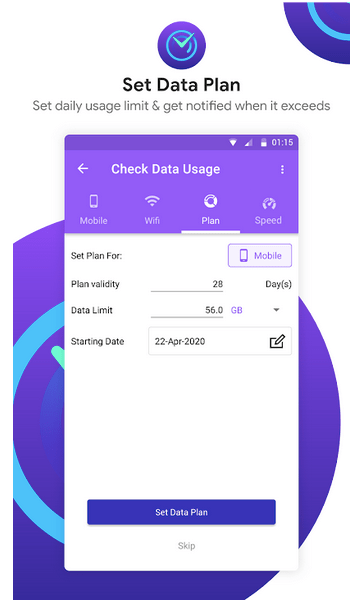
- Now, whenever you surpass the set limit, you will automatically receive a notification from the app.
This is how easily you can keep the usage of data in check. - The last tab is Speed, that helps to test your network speed, both upload and download speed. To check, tap on the Speed tab and then tap on the Run Speed Test button.
- Now wait for the process to finish.
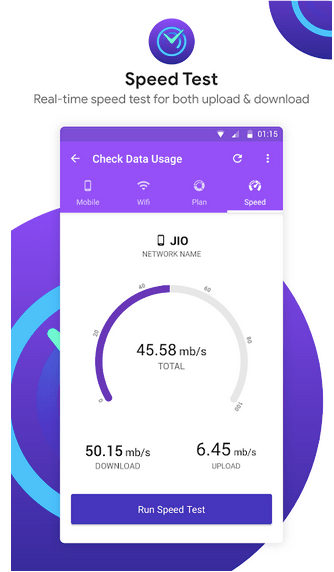
- Once the process completes, you will see both the download and upload speed of the internet connection you are using.
So folks this is how you can easily use this app and monitor your data usage.
Features of Check Data Usage App
Below are the most prominent features of this app:
Data Usage Tracker : Effectively monitor both your mobile as well as Wi-Fi data usage. Also you can track the data usage by the apps in real time.
Listing of All Data hungry apps: All the data hungry apps are listed in the descending order on the basis of data they consume.
Speed Test : Helps you to accurately know the download and upload speed of the internet connection you are connected to.
Smart Data Plan Usage: This helps you to effectively manage your data plan by having a better insight of the apps that consume most of your data.
Set Data Limit: This helps you to create a data plan as per your requirement, and get an instant usage notification when you exceed the set data limit.
Plan History: Helps you to get a detailed summary of your old data consumption, that in turn helps you to make the right decision in getting a data plan that suits your usage and requirements.
Conclusion
So readers, this is all from our side. We hope that you have enjoyed reading this detailed review of the Check Data Usage app that helps you to monitor your data usage and effectively manages your data plans and cost.


