If you’re a fan of watching people play online, you’ve already spent hours of your life on Twitch. tv. And some of those hours must also have been spent in some anger with the stream crashing. This happens mainly because of Twitch’s heavy browser plugins. Fortunately, the internet is a wonderful place and someone has already solved this noble problem for the human race!
Today, we’re going to check out how to install Livestreamer: the program allows your PC to direct Twitch’s channel off-site, inside a native player. This consumes a lot, but a lot less memory improves the broadcast image and lets you watch at higher quality even if your internet isn’t collaborating. Are we going to the steps?
Step 1: Install VLC
It is a very versatile player for playing all kinds of media like music and movies. To download VLC, click here.
Step 2: Install Livestreamer
Now we need to put Livestreamer on the machine. To download Livestreamer, click here. If you’re on Mac or Linux, the installation details for that system and other versions of the program are on this page.
Step 3: graphical interface
To make things more relaxed, let’s move on now to install a graphical interface for the program, that is: a window, a face, a visual part that you will be able to use as if you were on Twitch’s own website. There are a lot of them, and the one we’re going to use is the Twitch GUI. It’s our third and final download.
Pay attention huh: there are 32 and 64 bits versions and, if you were in doubt, go straight to the 32 bits.
For other versions of Livestreamer Twitch GUI, like Mac or Linux, they are on this page.
You don’t install the interface, just extract the file to a folder of your choice.
Inside the folder you extracted the interface from, open the live streamer-twitch-GUI program. To make it easier, enjoy and create a shortcut for it on your Desktop.
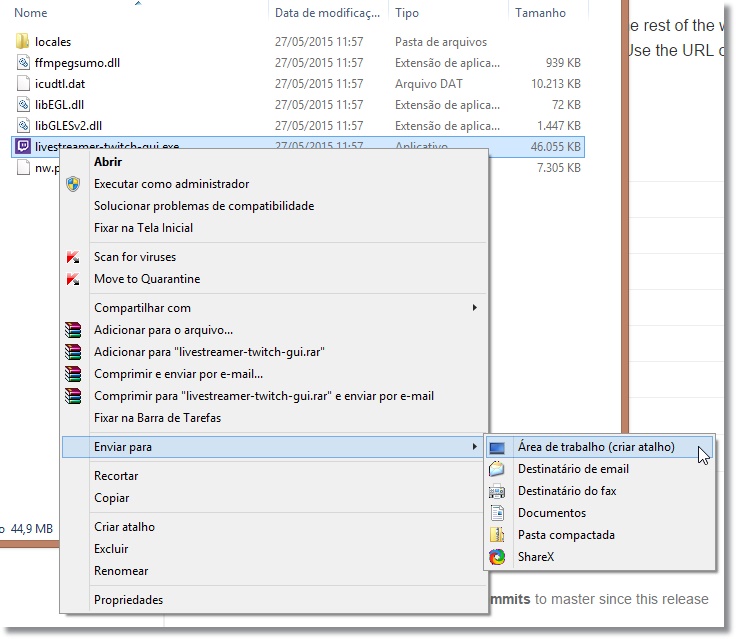 Shortcut to the graphical interface on the Desktop.
Shortcut to the graphical interface on the Desktop.
From here, things get easier: the graphical interface is very reminiscent of the Twitch website. I recommend that you click on the figure in the upper right corner and log in with your account.
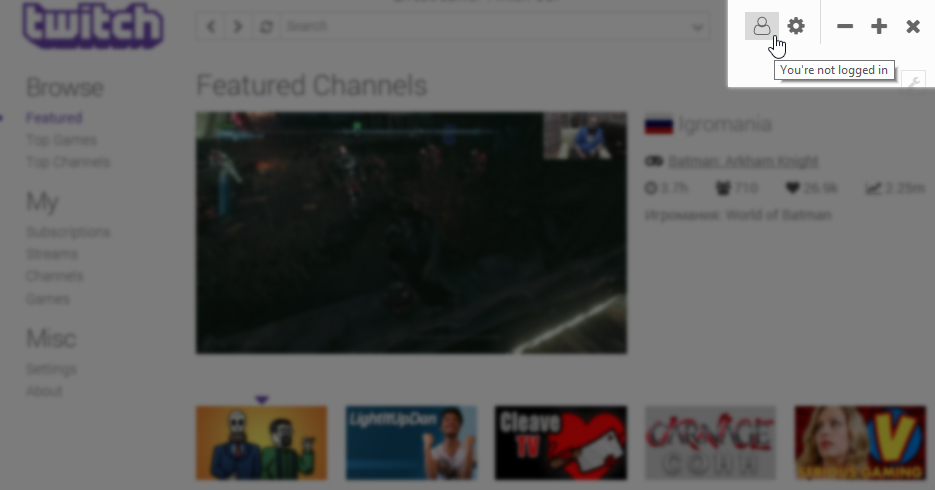
For now, there is only an English version and, in the left bar, you can check the channels that are highlighted, the ones you subscribed to, search for games, and much more. When you find what you want to watch, just click and the magic happens. Livestreamer will open your channel on VLC and just enjoy it, but wait, there’s more: still in the program, you can go back, search for other channels, open the chat and even select the video quality you want. In Windows 8, the native notification system even lets you know when a channel you’re subscribed to comes online.
As we said, this is a robust program, with many options: you can use other players, other graphical interfaces, pull streams from other channels like YouTube itself and even record what you’re watching at the same time. Also, in the VLC options, you can tweak the brightness or apply filters to the video.
But let’s make it clear: Livestreamer is unofficial and its behavior can be erratic. Fortunately for the last few months, we have tested it on several machines and everything went well. Another detail is that, when watching through VLC, you won’t see advertisements that directly support channels that are partners with Twitch. In this case, it is recommended to leave another window open and muted, even if it is crashing. So you support the streamer and can watch normally through the player.
It’s a smart idea for you, but if you want to download videos for offline viewing, an even more convenient way is to use the free video downloader and converter: “Download Twitch Clip“


