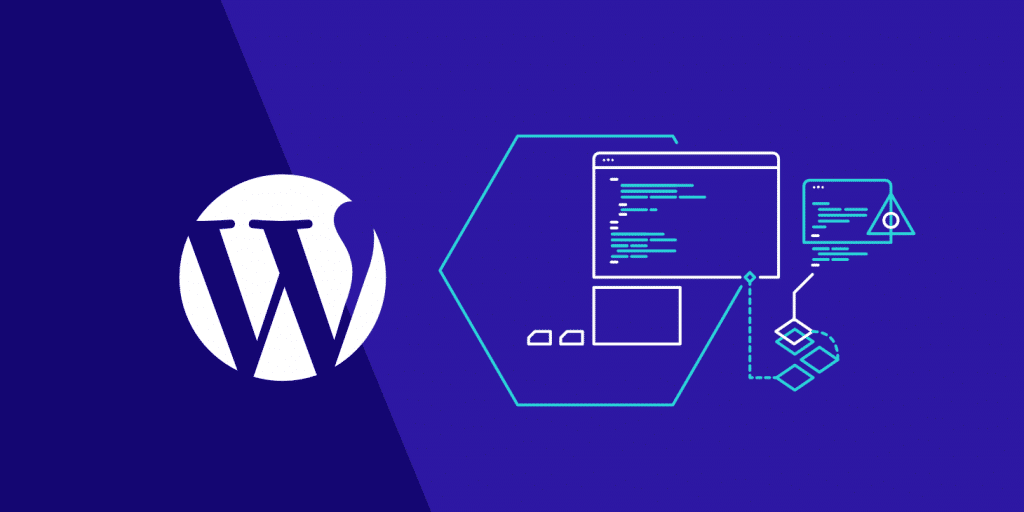WordPress is the most used content manager on the Internet to create websites of all kinds: personal websites, professional websites, online stores, digital magazines, blogs, forums, communities … Everything! And why do you think so many people choose it? 😉
Well, that is what I am going to explain to you here, what exactly is WordPress, why you should take it into account when creating a website, and how it works.
🔹 What is WordPress and what is it for?
WordPress is what is known as a content manager or CMS ( Content Management System ), that is, a system (tool, software or platform, call it whatever you want) to create and design websites where content will be published mainly (pages, articles, videos, etc.) easily without having to know web programming or anything like that. 👌
That’s why WordPress in its beginnings was always more blog-oriented because in a few clicks you can have an article published. But nowadays it adapts to everything, WordPress helps you create all kinds of websites:
- personal and professional websites
- online stores
- digital magazines
- blogs
- forums
- communities
- course platforms
- portfolios
- social networks
- etc!
📜 WordPress history
In 2001, with the fame that blogs were beginning to have, a project called b2 / catalog came to light, created by Michel Valdrigh and which greatly simplified the creation of blogs and the publication of their articles.
As Michel stopped updating b2 / catalog, one of his users (an 18-year-old boy named Matt Mullenweg ) decided to create his own project from b2 / catalog , which as it was open source (anyone can use, study, modify and distribute the code) as he proposed to continue it with Mike Little and thus they founded WordPress in 2003, in the middle of the blog boom.
Given the success he had, Matt created the company Automattic in 2005 , which among other things offers precisely a platform to create websites and blogs based on WordPress with free and paid plans, and thus WordPress.com was born .
Since then, 2 types of WordPress have coexisted (I will explain their differences in more detail later):
- The WordPress content manager that you can download from WordPress.org for free, is open source and anyone can install it on a hosting, (which is NOT free). This is the version I use on this blog.
- The WordPress.com service from the Automattic company, which uses its own version of WordPress installed for free on the company’s servers (yes, with many options blocked if you do not hire the paid versions they have).
In 2010 Matt created the non-profit WordPress Foundation , whose main idea is to ensure free access forever to the foundation’s projects, mainly WordPress.
During all these years, and thanks to the growing community that supports the project, WordPress has been updated with new designs, functionalities, and improvements.
In fact, in 2019 WordPress released a new version of its editor/layout designer called Gutenberg, which seems to make the task of writing and designing blog pages and articles much easier.
Now we have to see what WordPress will bring back in 2022. 😃
📈 The most used content manager
I want you to see the results of a survey that is often done by W3Techs (the mother of all survey websites about web technologies) on the use of content managers (CMS) on the Internet and that you look at WordPress:
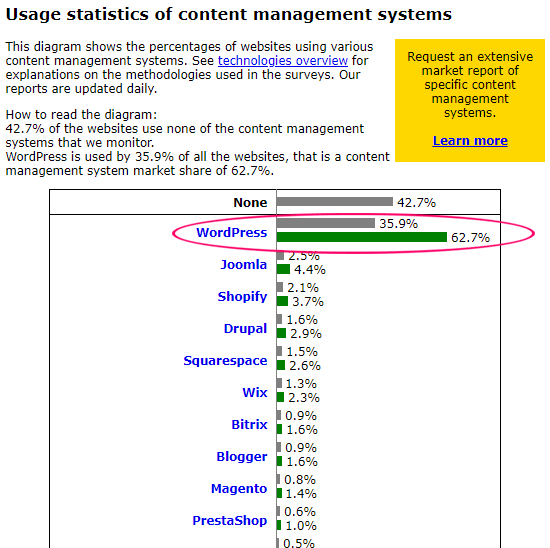
WordPress is the most used content manager on the Internet, as simple and overwhelming as well.
57.3% of websites use a CMS, of which 62.7% do so with WordPress. And the funny thing is that the difference with the next one on the list, which is Joomla, is abysmal.
Overall, WordPress is used by 35.9% of all web pages. 😱
It is amazing because I have also been seeing these statistics since 2014 and in 6 years this percentage has increased by more than 13 points because in 2014 WordPress was already used in 22.8% of all web pages.

This is typical that if so many people use it it will be for something, right? But I’m still going to answer this question …
🔹 Why use WordPress?
Well, there are 4 main WordPress Development Service in Lahore features that make it “irresistible” when creating a website or blog, and as soon as you see them you will understand everything, will see.
1. Its simplicity
It is clear, if WordPress was not easy to use, it would not be used by so many people, and also year after year it becomes more intuitive. For example, now with the block editor you have, you can easily “design” pages and articles by clicking on already defined blocks for texts, images, titles, lists, etc.
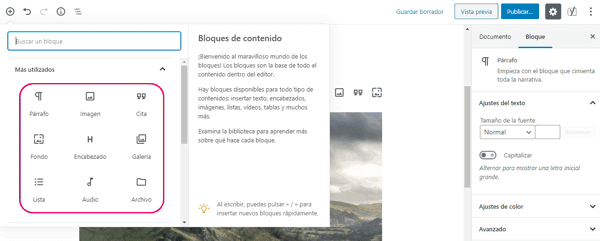
I don’t know if you know it, but I was a programmer before, and I have made a lot of web pages from scratch with HTML, CSS, JavaScript, etc., which gives you brutal freedom to make a website as you want 100%.
And you know what? I don’t want to hear any more about creating a site by developing everything from scratch. I do not want to because it is not profitable for me to spend hours and hours in front of the PC pressing a key for something that with WordPress I will surely have it done in 2 clicks. I prefer to dedicate those hours to what is really important to create that site, of course. 🤷♂️
Of course there are those who will tell you that there is nothing like making a website from scratch, but I already told you that in many cases the one who charges to make them will tell you, the one who knows how to program and design and has the bare ass of making websites, or the one who has enough time and money to get it done …
But for the rest of the mortals, WordPress gives us practically everything we need to do it ourselves, and on top of it free. 😁
2. The plugins
What is a plugin? Well, a plugin is extra functionality that you can add to WordPress. It’s like a mini-application that you can install it to do something specific.
And believe me, there are countless plugins of all kinds and for almost everything, you can think of:
- to add forms so that people can send you a message.
- so people can subscribe to your mailing list.
- to share your posts on social networks.
- so that your website goes faster.
- to make your site more secure.
- to optimize the SEO of your website.
- to add audio players or podcasts.
- to analyze the statistics of your site.
- to have an editorial calendar.
- to create backups.
- to create a forum or community.
- to create a course platform.
- to receive payments through PayPal, Stripe, etc.
- to turn your WordPress into an Amazon store or niche.
- to migrate from Blogger to WordPress.
- and a long, etc.
The best thing is that the vast majority of plugins are free , and you can find and install them directly from the plugin search engine that WordPress has, which what it does is search the directory of plugins where the WordPress.org community uploads them.
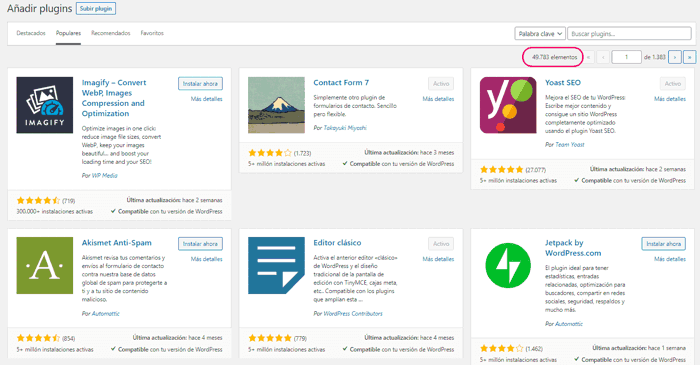
There are also free plugins that have paid functionalities, or very good plugins that are completely paid, of course.
Take a look at the ones I use myself in this blog, which for me are undoubtedly the best plugins for WordPress (if not, I would not use them, of course). 🙂
3. The themes
A theme (or theme) is a design template already prepared to change the appearance of your WordPress and leave it to your liking with what you need. It’s like changing your suit on your site; it still keeps all the content (pages, posts, images, etc.) but organizes it and displays it in a different way.
And here you also have templates to be boring, of all kinds and for almost all designs that you can think of:
- for blogs (personal, professional, travel, recipe …).
- for corporate or business websites.
- for digital magazines.
- for online stores.
- for course platforms and elearning.
- for web directories.
- for portfolios.
- for forums.
- for social networks.
- etc., etc., etc.
Here you also have plenty of free templates that you can find and install directly from the template search engine that WordPress has, which also searches for them in the themes directory where they are uploaded by the WordPress.org community.
But in this case, I do recommend that you use a well paid template that loads quickly and has good comments from other users, because they tend to be “cleaner” in code (many free templates put a lot of shit in you that you don’t need) and They offer you support and updates that are released.
Also take a look at this post in which I talk about how to choose the best template for WordPress, which I explain everything in more detail and with examples of very good templates. 😉
4. The community
Without a doubt, the community behind WordPress is the main reason why it is what it is today. Without it, it would not have the 3 previous characteristics; Nor would it be so easy to use and much less would the quantity and quality of the plugins and themes exist.
Not to forget that it is a content manager for open source ( open-source ), and what makes constantly improving or leaving new functionality is nothing but the collaboration of all people of Toogood the world participating in its development and its dissemination.
And it is one of the main reasons to use WordPress because any problem, fault or doubt that you have with WordPress, a plugin or a theme, it is almost certain that when you search for it in Google you will find someone from the community who has already solved it before. 😁
In fact, one of the strengths of the community is the meetings and events that are held all over the world, and Spain is also one of the most active countries.
They are mainly of 2 types:
- Meetups: which are local gatherings (in cities, towns, etc.) of people who come together to talk about WordPress or related topics.
- WordCamps: which are conferences are also organized locally with talks on WordPress-related topics.
So if you dare to attend any of these meetings, which I recommend, yes or yes, I leave you here a calendar with all the Meetups and WordCamps that are going to be held in Spain and around the world (within the calendar, above on the right, you can choose the country you want).
WordPress referrers
I want to highlight certain people who for me have been true WordPress masters for all that I have learned thanks to them for years.
So if you enter this “world” of WordPress, I recommend that you follow them closely (not on the street, that seems very frowned upon).
➤ Fernando Tellado

He is one of the great WordPress contributors and, as he himself says, the culprit of ayudawp.com, the site that you will end up visiting yes or yes sometime in your life if you have WordPress. And in my case it has been a few times in all these years, because when I Google something about WordPress, it turns out that Fernando has already seen, tested or solved it before. 😁
➤ Álvaro Fontela

He is co-founder of raiolanetworks.es, one of the best hostings in Spain that is currently specialized in WordPress (the one I use in this blog, without going any further). I have known him for years now, when I started in the world of blogging with WordPress, and everything I know about web optimization ( Web Performance Optimization ) has been thanks to him, who is a WPO machine.
➤ Joan Boluda

He is a marketing consultant and head of boluda.com (among other zillion thousand other things). It takes the strip of years of publishing courses and contents in all possible formats (posts, videos, podcasts …) and on all themes related to WordPress; and when I say all, believe me they are ALL . I don’t know where this man gets the time to do so many things and so good, hey.
➤ Jaime Gármar

Another great contributor to the WordPress community participating in both Meetups and WordCamps (among many other things). I discovered Jaime a little over a year ago with his clubwpress.com and since then he has me hooked because he does some very cool interviews with professionals who use WordPress. The guy looks like he was born with a microphone under his arm.
➤ Other features
In case there was not enough with the 4 features that I have told you so far, there are still many others that from my point of view make WordPress the best system to create a website (the WordPress.org version, yes).
These are some of them.
Structure
The content that is created in WordPress is organized mainly in Posts (which are posts or articles) and Pages.
Entries are primarily intended for the “blog” function since by default they have a publication date so that they are displayed in chronological order, and in turn can be organized into categories and tags. And the pages are more focused on content that is “timeless” or that hardly changes over time (like a page with a contact form).
And even so, the grace of WordPress is that you can use this structure as you want, you have total freedom. 🙂
Design
One of the keys to WordPress is that it separates design from content. This a few years ago was crazy to think about it because when you created a site from scratch, even if you tried to avoid it, the design was always linked in some way to the content, and making important changes could be a mess …
Now with 2 clicks you can change the template as many times as you want or have a “preview” to see how your content looks with one or the other, and without fear of “breaking” anything. 👌
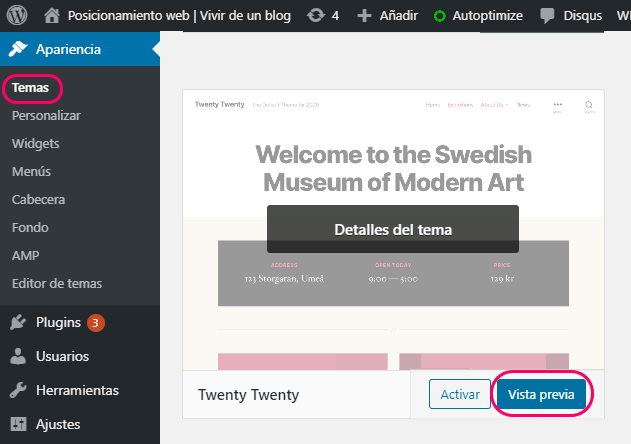
Widgets
They are like small modules or “blocks” of WordPress that you can place in specific places on your website or blog (such as in the sidebar or at the bottom) and they serve to display functionalities or specific elements of all kinds, such as a calendar , a map, a subscription form, text, social networks, etc.
These modules usually come by default with WordPress, but also many themes and plugins have their own widgets so that their functionalities can be seen wherever you put them. For example, in the sidebar of this page that you are reading I have the widget of the search box that you have seen added in the previous image. 😁
And in addition to all this, you can:
- install several sites on the same WordPress (WordPress multisite)
- import your content from other platforms like Blogger or WordPress.com
- distribute content and comments via RSS
- upload, store and manage multimedia files (images, videos, audios, etc.)
- search for words and phrases among all the content you have in WordPress
- easily create and design your posts or pages with the default block editor (called Gutenberg )
- etc.
Anyway, it has everything. 😄
🔹 Differences between WordPress.com and WordPress.org
Now that you know what WordPress is in general, I’m going to explain in more detail the differences between WordPress.com and WordPress.org because they are NOT the same . Many people confuse them when they start to create their website or blog, and it can be a problem in the long run …
🔹 How to install WordPress
If you want to install WordPress on a remote hosting or server, I leave you a tutorial where I explain how to do it step by step and depending on the way you prefer to do it: manually or automatically (with an assistant).
➤ How to install WordPress : manual and automatic installation.
You also have the option of installing WordPress on your own PC, either a new installation or a copy of the WordPress you have on your hosting.
This comes in handy if you want to create the site first on your PC before uploading it to the hosting, or if you want to do tests without having to touch the WordPress that you have published in the hosting (which you can also do in some hosting providers with staging ) .
🔹 How to create a blog on WordPress.com
If what you want is to create a website or blog on WordPress.com (despite its limitations), I leave you a tutorial where I explain how to do it step by step . Although the tutorial is focused on creating a blog, remember that WordPress can really be used to set up almost any type of simple website (without all the potential of WordPress.org). 😊
➤ How to create a blog on WordPress.com : how to install, configure and use it.
🔹 How to create a blog on WordPress.org
If you prefer to create a website or blog on WordPress.org (option that I recommend), I leave you this other tutorial where I also explain how to do it step by step and according to the type of site you want to create. This tutorial is also focused on creating a blog, but you already know that with the freedom that WordPress.org gives you, it is perfect for setting up almost any type of website. 👌
➤ How to create a blog on WordPress.org : how to install, configure and use it.
🔹 How to migrate from WordPress.com to WordPress.org
If in your case you already have a WordPress.com and you want to migrate it to a WordPress.org to have all the content of your blog in a WordPress without limitations and with all its advantages, I leave you a tutorial where I explain how to do it step by step , you have already or not an own domain.
➤ How to migrate from WordPress.com to WordPress.org : how to export everything from WordPress.com, import it to WordPress.org and keep your visits and your SEO.
🔹 How to migrate from Blogger to WordPress.org
Or if in your case what you have is a Blogger and you want to migrate it to a WordPress (.org) to benefit from all the potential and advantages of WordPress, I leave you a tutorial where I explain how to do it step by step , whether or not you already have a own domain.
➤ How to migrate from Blogger to WordPress : how to export everything from Blogger to WordPress and keep your visits and your SEO.
🔹 How to migrate WordPress from local to remote
Another option is that you want to migrate your local WordPress (installed on your PC) to a remote hosting or server, for example, because you have been preparing your website before making it public and now you are finally going to launch it on your hosting. Well, I also leave you a tutorial where I explain how to do it step by step.
➤ How to migrate WordPress from local to server: to migrate your WordPress from your PC to the hosting and make it work correctly.
🔹 How to configure WordPress
Once you have WordPress installed (mainly the one from .org) the next thing you should do is configure it to leave it working correctly and start working on it. Here is this tutorial where I explain how to do it step by step .
➤ How to configure WordPress : all the basic and necessary settings to leave it working correctly.
🔹 WordPress courses
As you can see, WordPress goes a long way, something normal having the huge community behind it. And this means that there is also a lot of training related to WordPress.
I leave you some platforms in case you are interested in any of their courses:
- Webempresa free courses : free courses on everything related to WordPress (plugins, themes, etc.). 👌
- WordPress courses at Domestika : and if you use the RUBENALONSOES-WP coupon theygive you a 10% discount.
- Boluda.com : I have already told you about Joan Boluda, and on her website you will see that she has WordPress courses (among many others) for anything.
- Titans Warpress : it is a new platform with very cool courses that Omar de la Fuente, another WordPress machine, has released.
- Free Courses of Ants in the Cloud (WordPress included) : free courses on WordPress and other related ones.