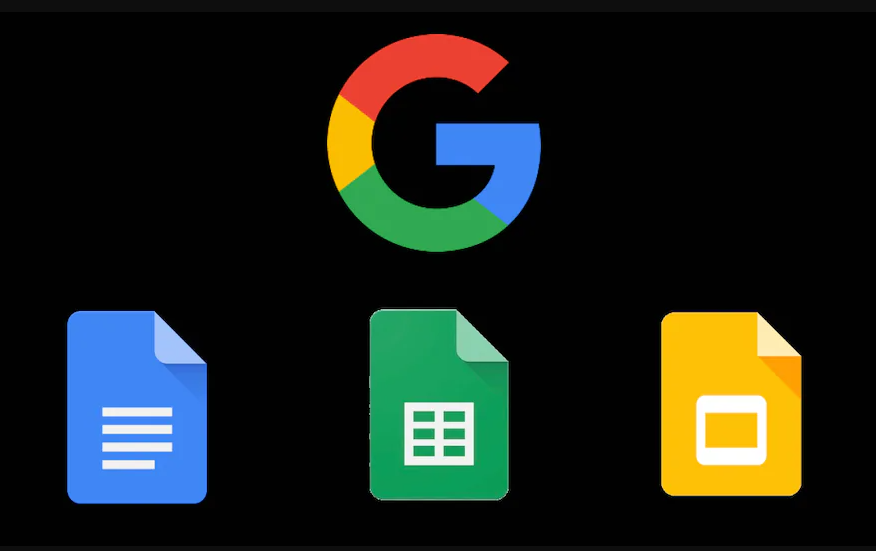Google has rolled out the dark theme for many of its applications. The search engine company has also rolled out this feature for Google Office applications that run Documents, Sheets, and Files. The dark theme is applied to the document browser front page. The dark theme in the edited background only applies to Docs and Sheets. However, the slides can already change the color of the background.
This feature will be ready for the users in the next two weeks. Let us tell you that the dark mode is not only comfortable for the eyes, but with its help, you can also use it in low light places. Apart from this, dark mode also saves the battery of your device. Gmail and Google Calendar have already gotten the Dark Mode treatment.
To activate dark mode on Docs, Sheets, or Slides, users need to go to the settings of the respective app. In addition, the app will automatically use your system theme. Users will be able to toggle the dark mode on or off for the three apps independently.
The Android system can be set to use dark mode when the settings for Docs, Sheets, and Slides are automatically adjusted. You can independently turn dark mode on or off for Docs, Sheets, or Slides. According to the company’s blog post, if you do this, every single app will always be in the selected theme regardless of Android system settings.
Gmail account users can access Docs, Sheets, or Slides and share them via email. Google Doc is a robust cloud-based app that is being used extensively. You can activate dark mode for Google Docs, Sheets, and Slides if you want. Let us know how you can turn on dark mode.
How to Use Dark Themes on Google Apps?
Google Docs uses Android’s system-wide settings for Sheets and Slides, which will be available to most users of mobile phones running Android 10 or higher. Users will also have to activate themes in apps individually by going to Menu > Settings > Themes > Dark.
If you are using the dark theme, you can always preview a document in the light theme by using More > View in the light theme. Earlier, Google had already given a similar option for Gmail. Several other platforms have also rolled out the dark theme recently. Nowadays, the majority of smartphones include the ability to use Dark Mode.
For now, Google has started rolling out the dark theme to all G Suite customers and personal accounts. Users will get to see the new theme in Google Docs, Sheets and Slides in the next two weeks.
On Android devices, enable Google docs dark mode.
On your Android device, you can switch between light and dark modes in the Google Docs app. On your Android device, you can enable system-wide dark mode across apps, However, if you only want dark mode in Google Docs, proceed as follows:
- Open your Google Docs and go to the Menu tab.
- Select Settings.
- Select a theme.
- To use Google Docs in dark mode, select Dark.
On iOS devices, enable Dark Mode in Google Docs.
In your iPhone or iPad, you can also use Google Docs in dark mode. G Suite for iOS, which includes Google Sheets and Google Slides, now has a dark mode.
With the latest versions of Docs, Sheets, and Slides, all G Suite users, professional and personal, can now use dark mode on their iPhone or iPad devices.
- Launch the Google Docs app on your iPhone.
- Select Menu button in the upper left corner of the screen.
- Select Settings.