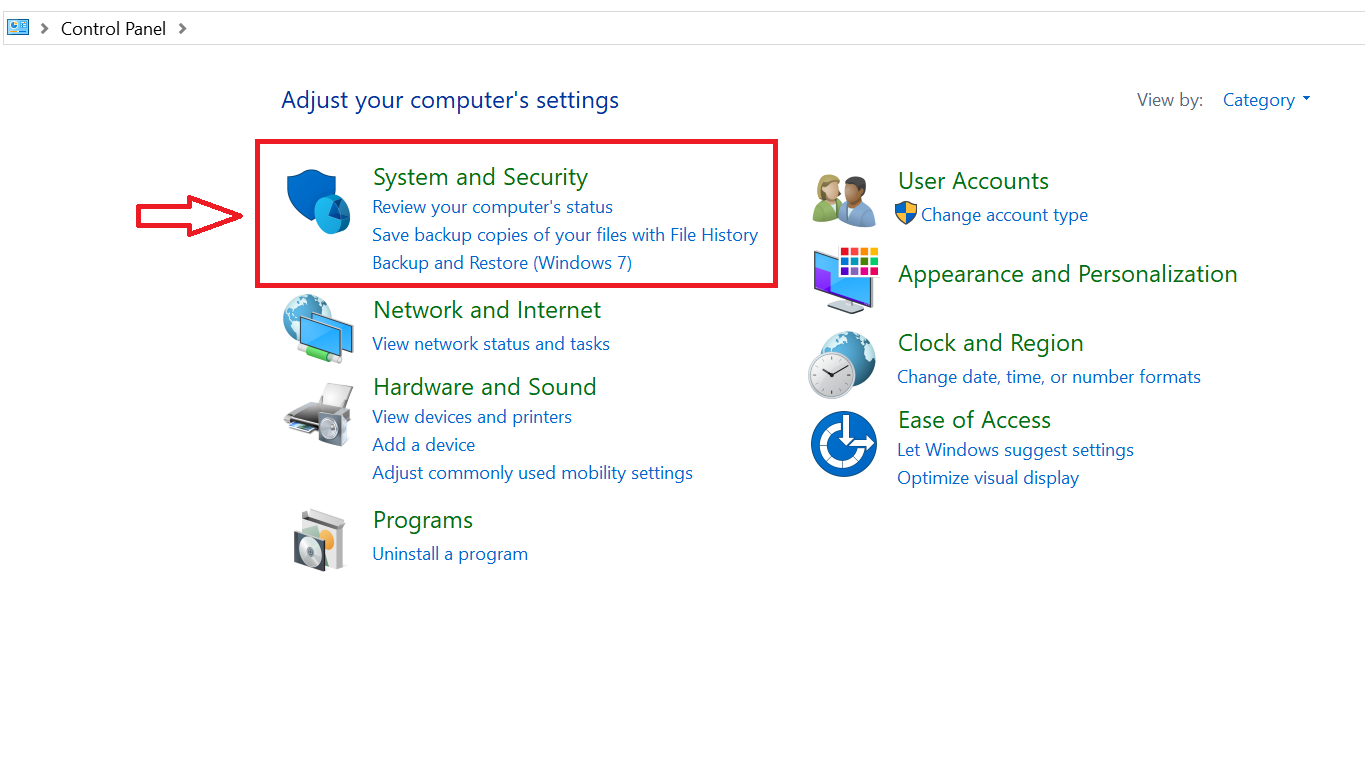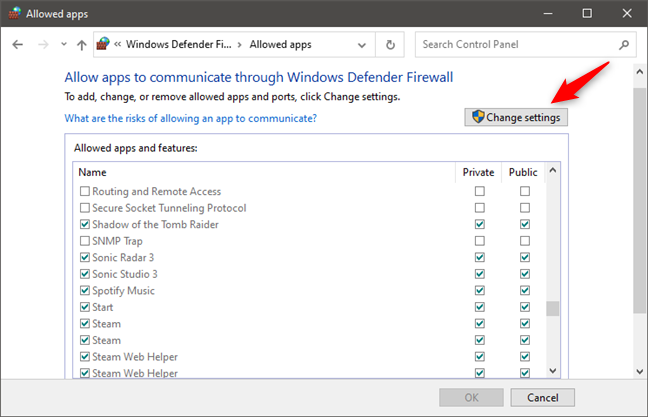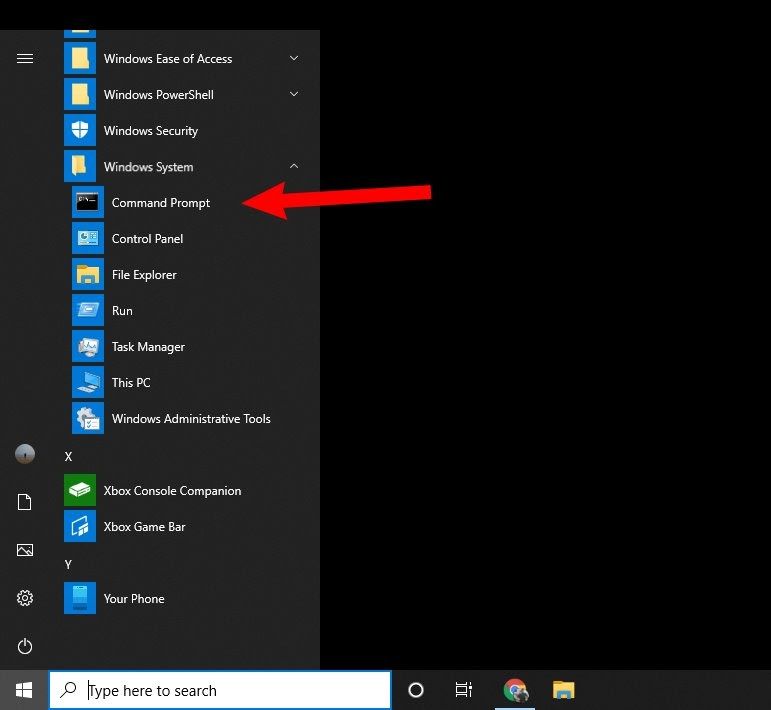Cricut Design Space provides a great way to do craft projects and operate a Cricut machine. You can use it as a crafter to make new designs on Windows, Mac, Android, or iPhone, but sometimes it fails. Is Cricut Design Space not working today on your device? If this is the case, you must quickly make it work again.
The Design Space issue can happen due to some computer or internet connection problem, or the program itself has a technical error. Other reasons include incorrect Network settings, corrupted cache files, antivirus interference, etc. In this post, we will help you with some easy fixes that you can try to troubleshoot. So, have a walkthrough and learn easy ways to make the program function again.
Fix 1: Look Over Minimum Requirements
The Design Space doesn’t work when you fail to meet the requirements. So, when you experience the issue, you can first check the minimum requirements to run this app. Here are the basic requirements to use it.
- Windows 10 or later
- CPU – Dual-Core or equivalent AMD processor
- 4GB RAM
- USB port or Bluetooth connection
- Minimum 1024px x 768px screen resolution of display
Fix 2: Check the Internet Connection
The Design Space app requires stable internet, and you could face an error when it’s unresponsive. So, if the issue is with the internet, wait for the connection to get stable. Internet speed should be a minimum of 2 MBps to run the application. Here is how you can check the speed.
- First, open your reliable browser.
- Next, search for a speed test.
https://storage.googleapis.com/support-kms-prod/1qfeYnf47Tq5B6RwtHjsJ82QIn5Nj5gLxwjx
- And then, check the internet speed on your system.
Fix 3: Allow the Application Through the Firewall
Firewall settings can block the Cricut Design Space for some reason. If there is a suspicion that the program consumes high memory storage, Windows Defender blocks or deletes program files. However, you can avoid this by allowing the app in firewall settings. Here are some easy steps to do it.
- Move to the Start Menu on your Windows computer.
- Head to the search bar and type in the Control Panel there.
- Next, open the Control Panel and move to System and Security.
- After that, go to Windows Defender Firewall.
- Then, move to the left sidebar and tap on – Allow an app or feature via Windows Defender Firewall.
- In the next step, tap on Change Settings.
- Now, move to Allowed Apps and Features and search for the Cricut Design Space.
- If you can’t find the app, go to the bottom right and hit Allow Another App.
- Tap Browser and move to the Cricut Design Space installed location.
- After that, choose the Cricut Design Space file and tap on Open.
- In the following step, you need to click on Add.
- After the above steps, check both the Private and Public boxes.
- In the last step, you have to tap on OK.
You can easily fix the issue with these effective steps. But, if you are still facing the issue- of Cricut Design Space not working today, proceed with further solutions.
Fix 4: Apply Google DNS to The Network
When there is a slow-speed internet connection, Design Space can fail to work. Google DNS can boost the internet performance and fix the not working issue. Are you thinking of how to do it?
- As your initial step, tap on the Start Menu.
- Now, move to the Search bar and enter Settings.
- Next, open Settings and go to Network and Internet.
- In the later step, tap on Advanced Network Settings.
- Then, go to Related Settings and hit More Network Adapters.
- Once you are on the network control panel, right-click on the connection.
- Choose Properties and then Internet Protocol Version 4 (TCP/IPV4).
- Afterward, you have to hit on Properties.
- Check the button – Use the following DNS server addresses.
- Enter the DNS addresses – 8.8.8.8 and 8.8.4.4. In the box boxes.
- Lastly, tap on the OK button.
Fix 5: Reset Network Settings
The slow internet speed or bad Network settings can cause the Design Space to fail to work. You can ward off the issue by resetting network settings via Command Prompt. Follow these simple steps to reset network settings.
- Initially, tap on the Start Menu and then enter Command Prompt.
- Afterward, right-click on the Command Prompt and click on the Run As Administrator option.
- In the following step, insert the below commands one by one.
- ipconfig /release
- ipconfig /flushdns
- ipconfig /renew
- netsh int ip reset
- netsh winsock reset
- Finally, restart your system and see if the issue is solved.
Conclusion
Cricut Design Space is a cloud-based application, and thus, it needs constant internet connectivity. Sometimes, the servers are under maintenance, and thus, users can’t access the service. You can look into other reasons for Cricut Design Space not working today, like incorrect network settings, corrupted cache files, etc. If the server is not down, you can try effective fixes and make the application work again.
Frequently Asked Questions
How Can I Fix Cricut Design Space Not Working Today?
Here are some basic fixes that you can try to solve the Design Space not working issue. If server down is not the case, you can try these to come out.
- Reset network settings through the command prompt.
- Allow the Design Space app in firewall settings.
- Apply Google DNS to improve internet performance.
- Uninstall the app and clear the application cache.
- Disable the proxy server.
What are the Major Reasons for Cricut Design Space Not Working?
The Cricut Design Space can fail to work because of several reasons. Thus, if you have come across the problem, determine the reasons below.
- The application is outdated, or your system is not meeting the requirements.
- Third-party antivirus is blocking some files.
- Corrupted network adapters and inappropriate network settings.
- The application is out of date.
- Corrupted cache files.
How to Solve Design Space Not Working on Windows 10/8 Computers?
Sometimes, the Design Space application can fail to work for some reason. Make sure to identify the reason first. However, users can troubleshoot the issue with a few basic steps below.
- Use a PC Repair Tool.
- Check the speed of your internet connection.
- Close the application and clear browser caches.
- Clear the DNS cache in your Windows Computers.