Protecting patients’ private information is just as important as providing excellent service. HIPAA mandates that all medical and mental health centres establish protocols for safeguarding patients’ private medical records (PHI).
It’s easy to forget about the need of protecting the information stored in office printers, copiers, and multifunction devices, despite the fact that they produce and store copious volumes of sensitive documents every day. In addition, the HIPAA statute classifies printers as workstations, making them subject to the same regulations as other data storage or transmission devices.
All patient data, whether transmitted through fax, printed, or scanned and emailed, is subject to HIPAA compliance and must be kept safe.
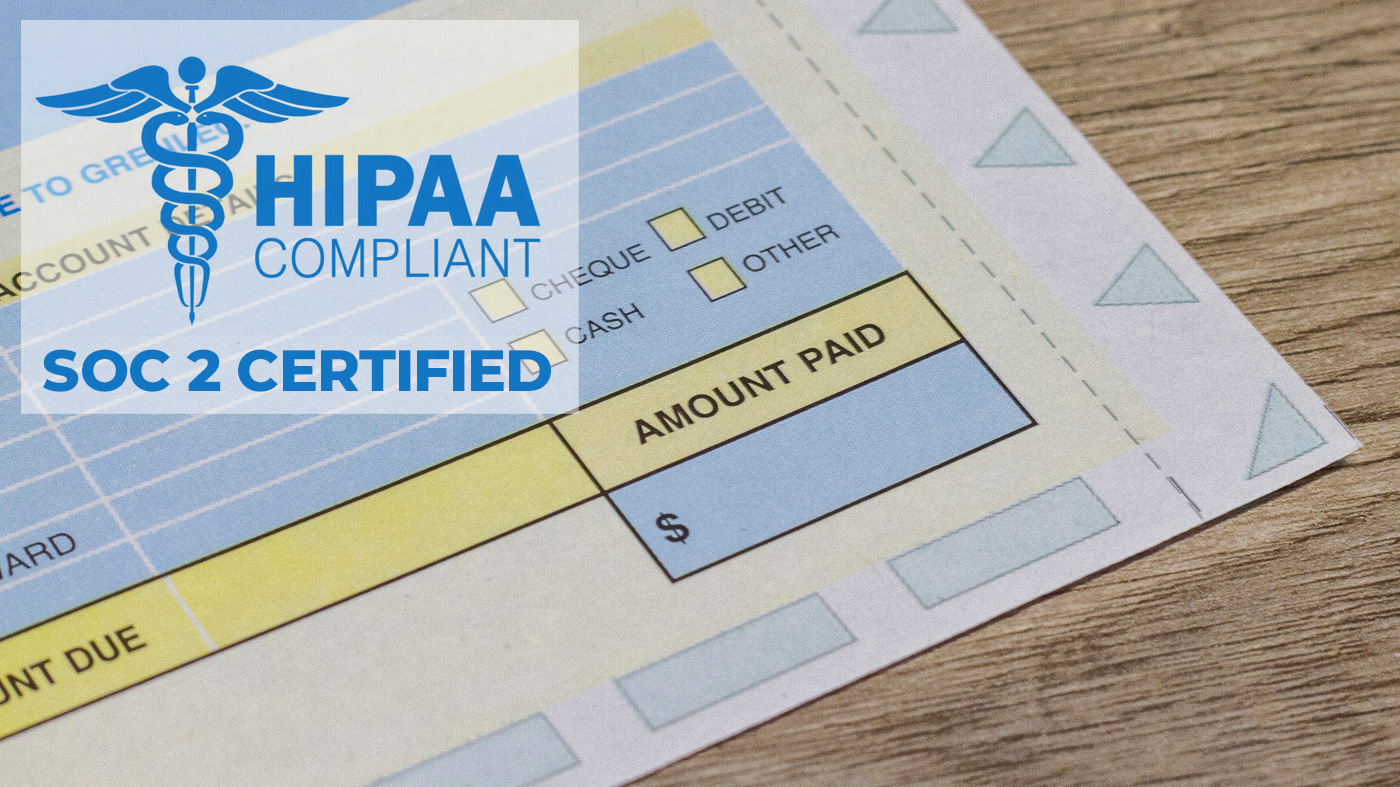
How can you print while staying inside HIPAA guidelines? The best practises for HIPAA printing are as follows.
- Ensure that your passwords and network security are up to date
Printers and photocopiers, like most other electronic devices, come with factory defaults and security passcodes. Hackers will have little trouble gaining access to printers if nothing is done to fix them. If hackers could compromise a printer, they could potentially compromise an entire network.
Before installing, make sure to change any default passwords or network configurations to something more secure. If you have customised the settings on your device and you don’t want to lose them, be careful when doing maintenance or a hard reset. The managed print service you use can help you keep your printers’ security measures current.
- Keep all access points and storage areas secure
The first step in protecting sensitive information is to put printers and copiers in safe locations. Printing equipment should ideally be stored in a secure location that can be monitored and only accessed by authorised personnel. No printers should be stored where patients, visitors, or unauthorised staff can easily reach them to get documents or use them.
Also, make sure that no printed, copied, scanned, or faxed materials are ever left behind by staff members. Putting up signs or other visual cues in close proximity to printers can be an effective way to get this point across.
- Use the pull printing method
Similarly to certain computer programmes, certain printers can enable two-factor authentication to gain access to information by use of specialist software. For the first part of the two-stage procedure known as “pull printing,” a user sends a print job request from their workstation’s computer or mobile device to a trusted universal print driver. In pull printing, often known as “follow-me” printing, data management is handled by computer.
The papers can only be retrieved after the user has authenticated their request while they are in the presence of the device. Many other methods exist, such as badge or card readers, PINs, and passwords, to retrieve pull printing (PIN).
PaperCut and uniFLOW are two well-received print security programmes. PaperCut can monitor who prints, where they print, and even block access to the printer for unauthorised users. Numerous reports are at your disposal, making auditing a breeze. In addition to integrating a patient’s scanned documents into a safe Electronic Health Records (EHR) system, uniFlow also supports pull printing and reporting.

