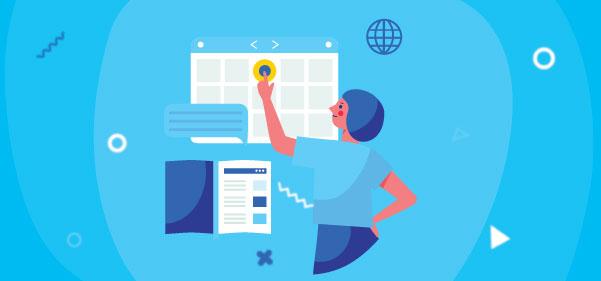Suppose you want to create a follow-up appointment (especially when you want to see which follow-up appointment was created towards which account at some point later). In that case, you need to set up a relationship between individual appointments.
Follow the below-mentioned steps to create a follow-up appointment in Calendar 365.
Step 1: Navigate to the AppJetty Calendar 365.
Click on “Calendar 365” from the apps list and navigate to the custom calendar of Calendar 365.

> Resource Calendar
> Customer Calendar
> Entity Calendar

Click on Resource Calendar, and it will show all the Appointments. Click on any Appointment.

On clicking the Follow Up Meeting, the Create Follow Up popup will show up.

Step 4: Create a Follow-up Meeting that will open after clicking on the icon.


Step 5: Directly Create a Follow-Up Appointment
Click the Plus icon in the list of appointments to directly create a new follow-up appointment. Enter all the information, then click the create button.

All product and company names are trademarks™, registered® or copyright© trademarks of their respective holders. Use of them does not imply any affiliation with or endorsement by them.
The Article is originally published on:
https://www.appjetty.com/blog/followup-appointment-resource-calendar/