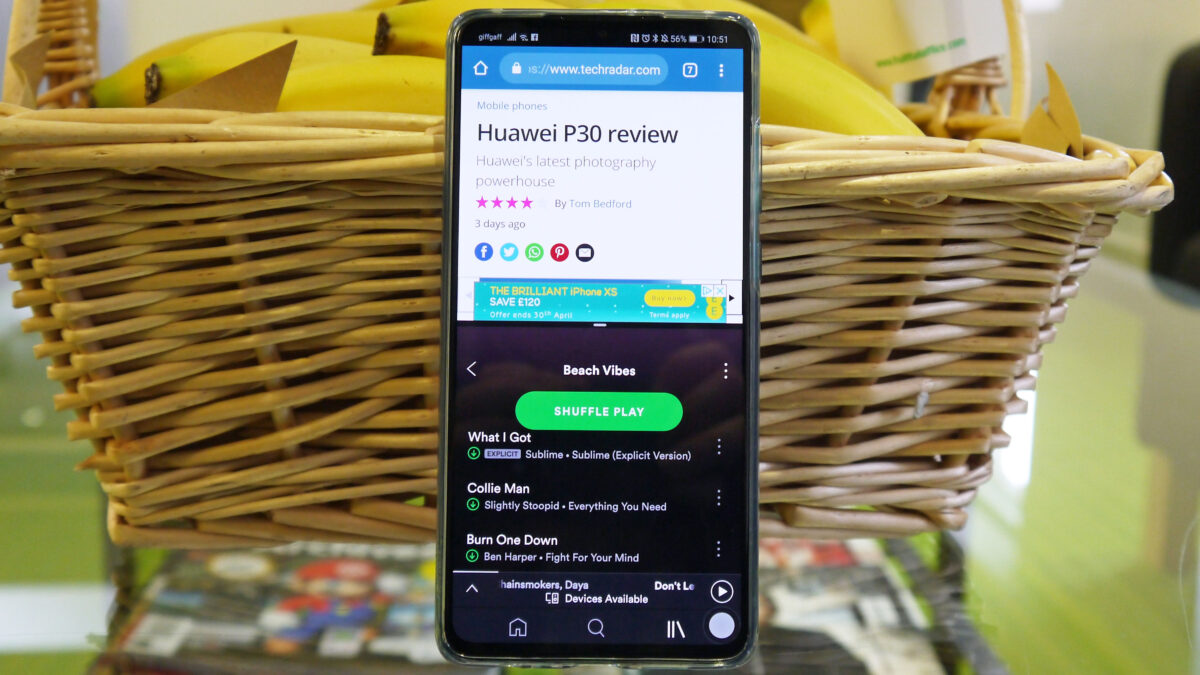Split screen is a useful feature that allows you to use two apps simultaneously on your smartphones or any other Android device. Whether you’re multitasking, comparing information, or just need to reference something while working on another app, split screen can help. If you’re new to Android or just looking to learn how to use split screen, this guide will walk you through the process step-by-step.
1: Open the First App
Open the first app you want to use in split screen mode.
2: Enter Split Screen Mode
To enter split screen mode, tap and hold the recent apps button located at the bottom of the screen. This will display all of your recent apps.
3: Select the Second App
Find the second app you want to use and tap and hold it. You will see the first app shrink and move to the top of the screen.
4: Adjust the Split
You can adjust the split between the two apps by dragging the divider line up or down. This will adjust the size of each app.
5: Exit Split Screen Mode
To exit split screen mode, simply tap and hold the recent apps button again. This will close the split screen view and return you to the regular app view.
In conclusion, split screen is a valuable feature for Android users looking to multitask or reference information while using another app. With the widespread availability of affordable smartphones, split screen is a convenient option for students, professionals, and everyday users.