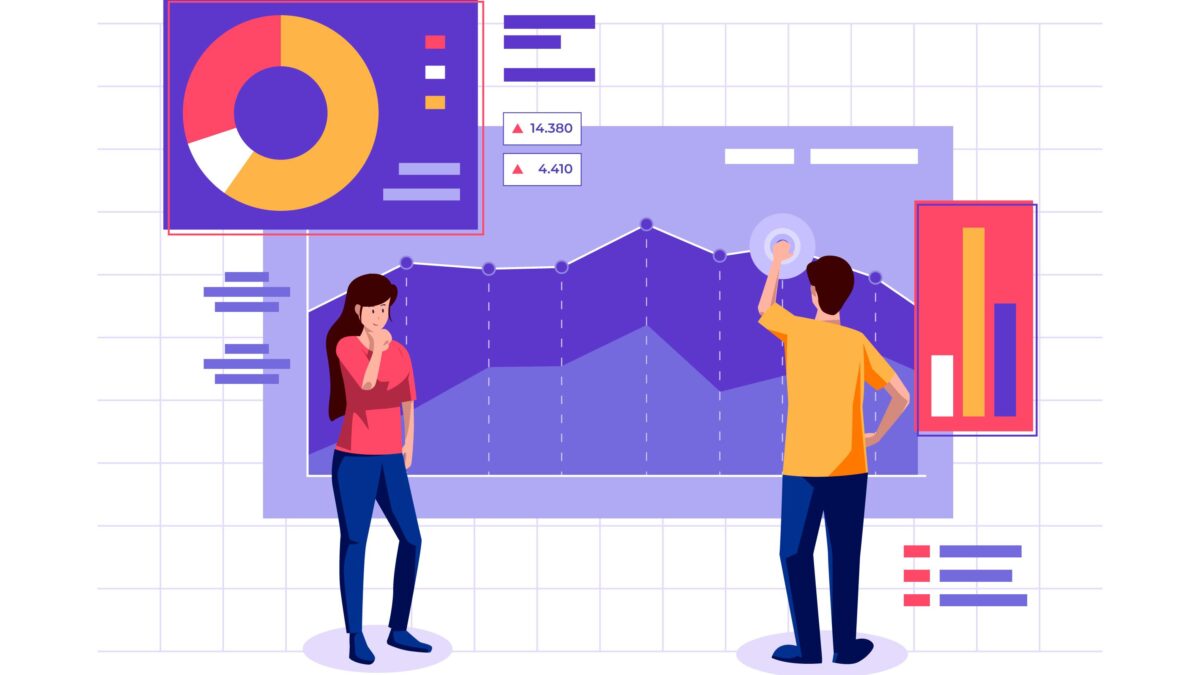In today’s data-driven world, businesses rely on accurate and timely information to make informed decisions. The ability to analyze and visualize data effectively has become a crucial skill for professionals across various domains. This is where Power BI data visualization comes into play. Power BI, a powerful business intelligence tool developed by Microsoft, empowers users to transform complex data into visually appealing and interactive dashboards.
In this article, we will explore the key aspects of Power BI data visualization and how it can unlock the true potential of your data.
What is Power BI Data Visualization?
Power BI data visualization refers to the process of presenting data in a graphical format using the Power BI tool. It involves creating compelling charts, graphs, maps, and other visual elements that help users understand complex data sets more easily. Power BI provides a user-friendly interface and a wide range of visualization options to explore and showcase data in a meaningful way.
The Power of Visual Storytelling
Data visualization plays a vital role in communicating insights effectively. With Power BI, you can go beyond traditional spreadsheets and static reports, transforming data into engaging stories. By leveraging interactive visuals, you can highlight patterns, trends, and outliers in your data, enabling stakeholders to grasp information intuitively. Power BI empowers you to create dynamic and interactive reports, allowing users to drill down into details, filter data, and gain a deeper understanding of the underlying metrics.
Key Features and Benefits of Power BI Data Visualization
1. Rich Visualization Options
Power BI offers a vast library of pre-built visualizations, ranging from basic charts to advanced custom visuals. Users can choose from bar charts, pie charts, line charts, scatter plots, heat maps, tree maps, and many more. These options cater to diverse data requirements and provide flexibility in presenting information effectively.
2. Drag-and-Drop Functionality
Power BI’s intuitive drag-and-drop interface allows users to effortlessly create visualizations. You can simply select the desired fields, drop them onto the canvas, and Power BI automatically generates a suitable visual representation. This feature eliminates the need for complex coding or technical expertise, enabling business users to become self-sufficient in data visualization.
3. Real-Time Data Updates
Power BI can connect to various data sources, including databases, spreadsheets, and cloud services. It supports real-time data updates, allowing you to create live dashboards that automatically refresh with the latest information. This ensures that decision-makers have access to up-to-date insights, enabling them to respond quickly to changing business conditions.
4. Natural Language Querying
Power BI incorporates natural language processing capabilities, allowing users to interact with data using everyday language. You can ask questions like “What were the sales figures for the last quarter?” or “Show me the top-selling products,” and Power BI will generate the relevant visualizations based on your queries. This feature simplifies data exploration and enhances the accessibility of insights.
5. Collaboration and Sharing
Power BI facilitates seamless collaboration among team members. You can publish reports and dashboards to the Power BI service, making them accessible to authorized users. Power BI also supports embedding visualizations into other applications or websites, enabling you to share insights with stakeholders beyond the Power BI ecosystem.
6. Mobile-Friendly Design
With the increasing prevalence of mobile devices, it is crucial to ensure that data visualizations are accessible on the go. Power BI offers native mobile apps for iOS and Android, allowing users to view and interact with dashboards from their smartphones or tablets. The responsive design ensures that visuals adapt to different screen sizes, providing a consistent experience across devices.
FAQs (Frequently Asked Questions)
1. Can I use Power BI data visualization for my personal projects?
Absolutely! Power BI is not limited to business applications only. Whether you’re analyzing personal finances, tracking fitness goals, or visualizing hobby-related data, Power BI can be a valuable tool. It allows you to gain insights and present information in a visually appealing manner, enhancing your understanding of personal data.
2. Is Power BI suitable for non-technical users?
Yes, Power BI is designed to be user-friendly, even for individuals without technical expertise. The drag-and-drop functionality, intuitive interface, and natural language querying make it accessible to a wide range of users. With a little bit of exploration and practice, anyone can harness the power of Power BI data visualization.
3. Can I import data from multiple sources into Power BI?
Certainly! Power BI offers connectors to various data sources, including popular databases, cloud services, and spreadsheets. You can import data from sources such as Excel, SQL Server, SharePoint, Salesforce, Google Analytics, and many more. The ability to combine data from different sources allows you to create comprehensive visualizations and gain holistic insights.
4. Can I customize the visualizations in Power BI?
Absolutely! Power BI provides extensive customization options. You can modify the appearance, layout, colors, and labels of visualizations to suit your preferences and branding requirements. Furthermore, Power BI supports the integration of custom visuals created by the community, allowing you to explore and incorporate unique visualization types into your reports.
5. How can I share my Power BI visualizations with others?
Power BI offers multiple ways to share your visualizations. You can publish your reports and dashboards to the Power BI service, where you can control access permissions and share them with specific individuals or groups. Additionally, you can embed Power BI visuals into websites, SharePoint pages, or Microsoft Teams, making them accessible to a wider audience.
6. Is Power BI available for mobile devices?
Yes, Power BI provides native mobile apps for both iOS and Android platforms. These mobile apps allow you to view and interact with your Power BI dashboards and reports on the go. The mobile-friendly design ensures that your visualizations adapt to different screen sizes, providing a seamless user experience across devices.
Also Read, Power BI vs. Tableau: Which Business Intelligence Tool Is Right for You?