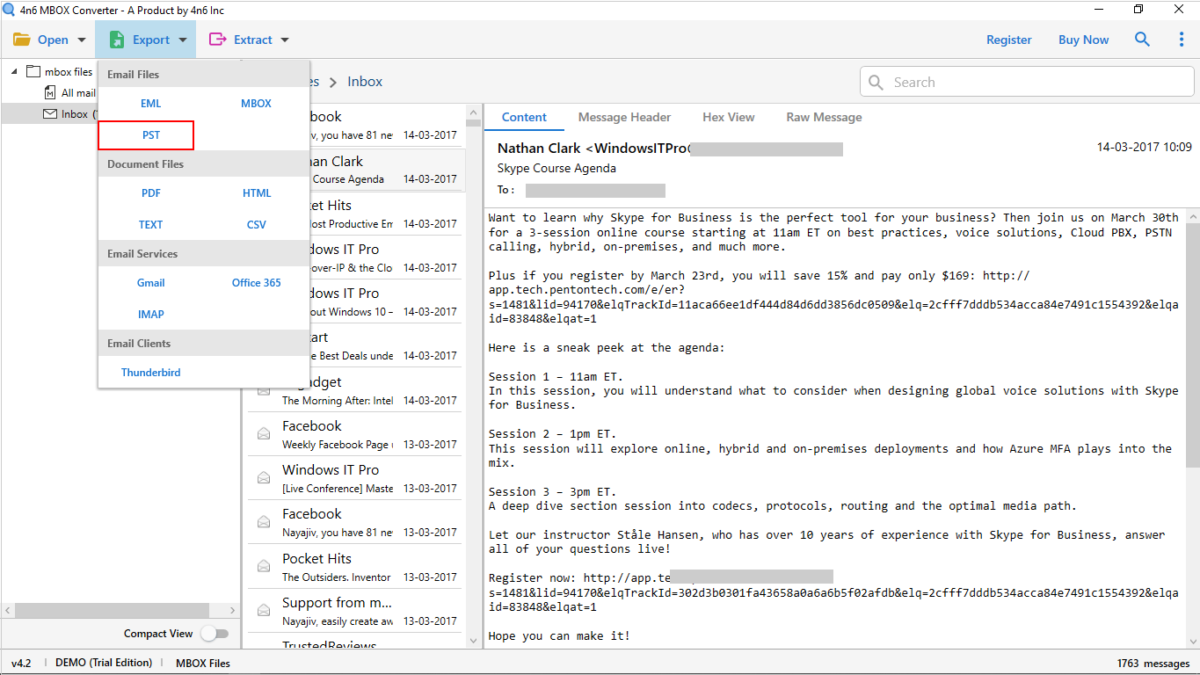MBOX is a better and useful file format for backing up and archiving emails from different accounts. It allows you to collect data in one place and keep it for a longer period of time. But as time goes by and we need to review that data, we definitely face complexity as accessing the MBOX file is not easy. Keeping in mind the concern of many users, here we have come up with the best software to open MBOX file in 2024. Keep reading for the ultimate knowledge journey.
MBOX is basically an email format that stores a large number of emails and their associated metadata in a single file. These files are used by a wide range of Windows and macOS applications such as Thunderbird and Apple Mail. Although MBOX comes with some advantages, its only drawback is the accessibility issue. They can only be opened using the specified application or specialized third-party software.
In the section below, we’ll start by reviewing all the applications that can be used to open an MBOX file. Review each one individually.
Software to Open MBOX File
One of the basic and effective ways to open MBOX is to use email software like Thunderbird, Apple Mail and the third party tools. If you are configured with the email clients, you can use them to accomplish the task. However, if not, considering specialized workarounds are the best option. We have detailed all the methods in detain below, Please review.
1. Thunderbird Application
- Download and setup, if already not, and then open Thunderbird application
- Next, hit the Menu and go to “Tools” and “Import”
- Select “Mailbox” option and then hit “Next”
- Click “Import directly one or more mbox files”
- Browse the location where your MBOX files are stored and select them.
- Complete the Import procedure and click Finish.
2. Mac Mail
Mac Mail is a default application on the macOS system. This email application also accepts the MBOX file. If you are on Apple system, you can use it to open your MBOX file.
- Setup and open the Mac Mail on your macOS.
- Go to “File” option and select to “Import Mailboxes” option.
- Select “Files in MBOX format” and then hit “Continue.” button.
- Browse and select the MBOX files. Click the “Choose” button.
- Mac Mail will then begin importing your MBOX file(s).
3. MBOX Viewer Tool
If you are not configured with any of the above mentioned email software, then MBOX Viewer tool is the best option for you. With the help of the software, you can read your MBOX file independently without setting up any additional email client. Please follow the steps below to learn how to use the software to open MBOX file.
- Download, install and then launch the 4n6 MBOX Viewer Tool.
- Browse, choose and then import your MBOX file(s) into the tool.
- Now, click on any particular MBOX file and review all the content within.
- You may also check the hexadecimal and raw values of an email for forensic analysis.
4. MBOX Conversion Tool
You can also consider this way to get the job done. Using the conversion tool you can solve your problem once and for all. If you want easy access to your MBOX data, you can convert it. With MBOX Converter Tool, you can convert your MBOX file to PDF, CSV, TXT and other easily accessible formats. This way you can open your MBOX data anytime you want on any device including your phone using any standard application.
- Download, install and start the MBOX Converter Tool.
- Browse, select and add your MBOX file(s) into the tool.
- Click Export and select TXT or PDF as the saving option.
- Choose location for the output files and click the save button.
In Conclusion
In the above content we have discussed the best software to open MBOX file. You can either use your configured email client, or third-party software to get the job done. We have detailed all the software in detail above with all working steps, check it out.