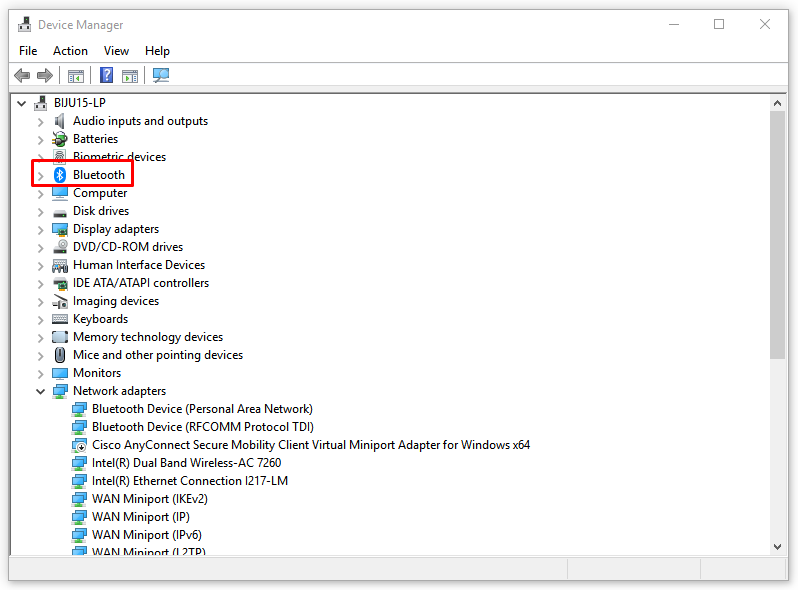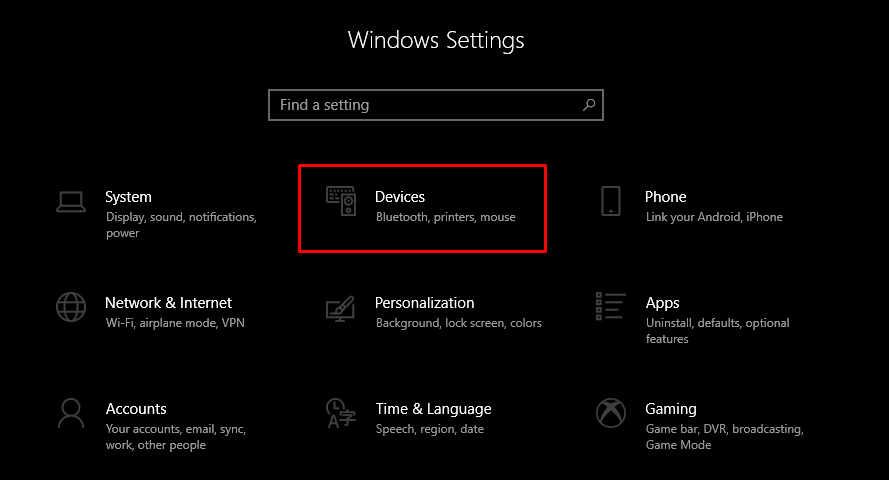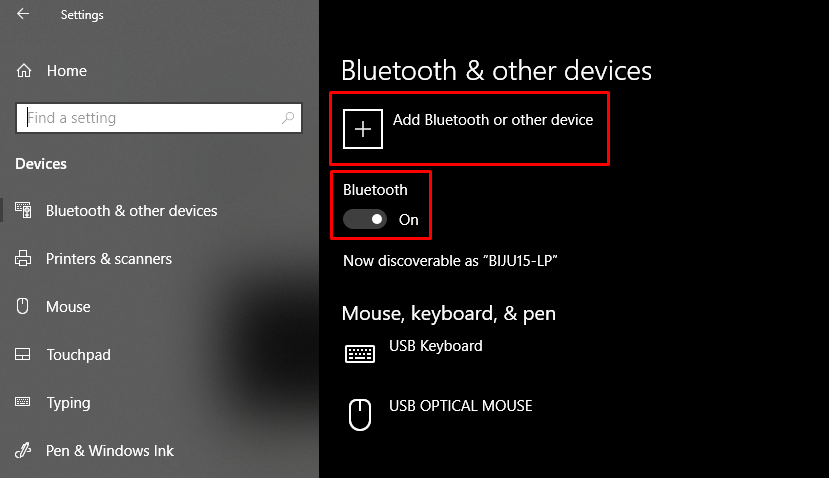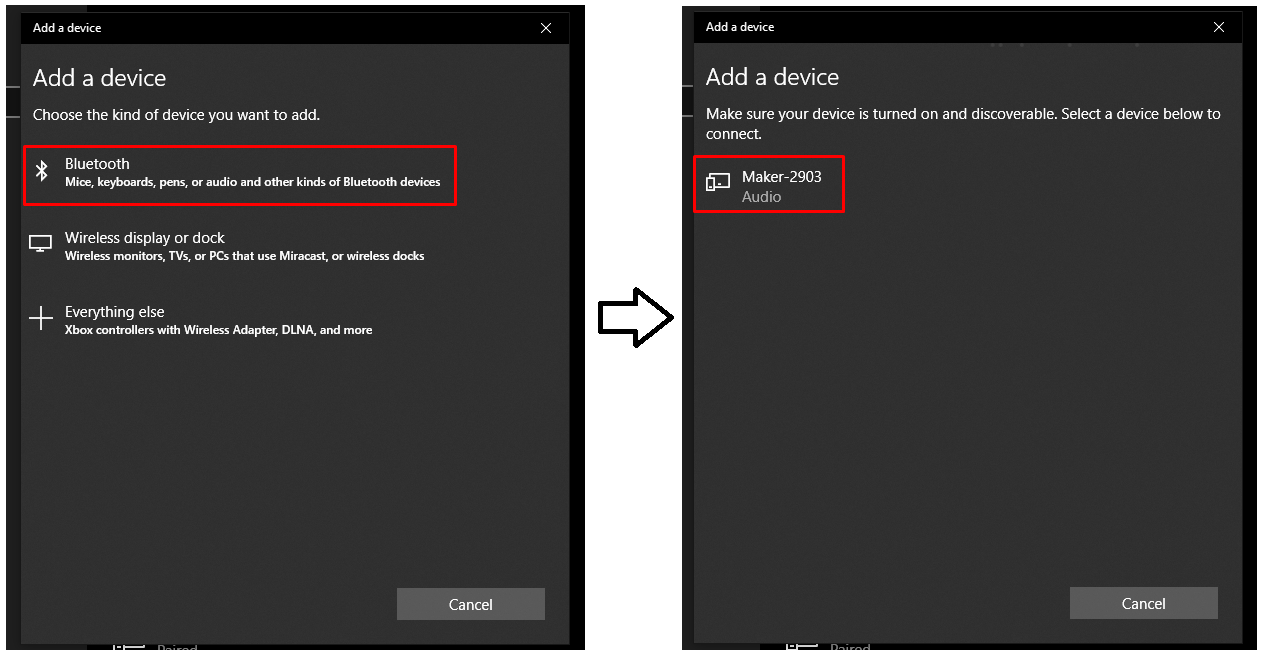You bought your brand new Cricut machine, and now you want to create designs for your projects. But, to create designs on Cricut Design Space, you first need to connect your Cricut Machine to the app. You can connect your Cricut via Bluetooth, USB, and Wi-Fi.
Also, establishing a connection between the Cricut and Design Space apps is simple and straightforward. But you can face some issues when doing this for the first time. Therefore, to save you from making any mistakes, this blog will explain the step-by-step process of how to connect Cricut to Design Space.
CAN I USE A CRICUT MACHINE WITHOUT DESIGN SPACE?
Cricut Design Space is a free app available for Cricut users. With the help of this app, crafters can make incredible designs using the fonts and images available on the app. In addition, it allows you to upload your own designs or create a design from scratch. The app has numerous fantastic features that can help give the designs a professional touch and alleviate the quality. Besides that, users can take a subscription to Cricut Access from the app. So, without further ado, let’s get started!
HOW TO CONNECT CRICUT TO DESIGN SPACE ON A PC?
There are two steps to Connect Cricut to Design Space. First, you must establish a connection between your PC and machine via Bluetooth or USB. In the second step, download and install the app on your device. So, follow the below guide to learn how to connect Cricut to Design Space on a PC.
STEP 1. USE EITHER BLUETOOTH OR USB
- Before you move through the process of connecting your machine to your PC, you need to turn it on. (If your Cricut machine lacks Bluetooth connectivity, you can use the Wireless Bluetooth Adapter or USB.)
- Make sure the Cricut machine is on and within the 10-15 feet range of the PC.
- After that, go to the Device Manager on your PC and click on the Bluetooth option.
- Turn ON the Bluetooth if it is not on.
- And then close the Device Manager window.
- Now, click on the Start menu and choose the Settings option.
- In the Settings window, select the Devices option.
- Make sure the Bluetooth is on, then choose Add Bluetooth or another device.
- On the next page, choose the Bluetooth option and wait for a while until the computer scan for the Cricut machine.
- Next, click on your Cricut device from the option.
- If you see a prompt asking to enter a code, type 0000 and choose the Continue option.
STEP 2. DOWNLOAD AND INSTALL CRICUT DESIGN SPACE
After pairing your Cricut machine to your PC, you must download and install the Cricut Design Space app. Follow the below steps to do that.
- Open any browser on your Windows device and visit the Cricut official website.
- And then, go to the Apps page and click on the Download option.
- Once the download begins, you will notice some changes on the screen.
- When the download is complete, double-click the download file or go to the Download folder to open the setup file.
- Next, if you are asked if you trust this app, then choose the Yes option.
- After that, a pop-up will display the installation process.
- Enter your Cricut ID and password to sign into your account after the installation. (You can create a new kid on the website if you do not have one.)
- After that, you will be asked to set up your Cricut machine.
- Complete the setup process by following the on-screen instructions.
- Finally, your app and machine are ready to create jaw-dropping designs.
SYSTEM REQUIREMENTS TO USE DESIGN SPACE APP (WINDOWS)
Before installing Cricut Design Space on your Windows device, first, you need to know the system requirements. Here are some points your device needs to fulfil.
- Your device must be running on Windows 10 or a later version.
- The PC needs to have 2 GB free space and 4 GB RAM.
- The device needs to have Bluetooth connectivity and a USB port.
- Your device must have Intel Dual-Core or equivalent AMD processor.
- The minimum display resolution should be 1024px x 768px.
FAQS
CAN YOU USE CRICUT DESIGN SPACE ON ANY COMPUTER?
Yes, Cricut Design Space is compatible with various computer devices. Also, you can use this app on both Windows and Mac operating systems. Plus, this app is based on cloud-based technology that allows you to sync all your devices. So, you can create designs anytime and anywhere using your computer devices.
WHAT CRICUT DEVICES COME WITH BLUETOOTH CONNECTIVITY?
Cricut Maker and Cricut Explore series have in-built Bluetooth connectivity. You can pair your Cricut machine to a computer, laptop, or smartphone via Bluetooth. In addition, you can use the Wireless Bluetooth Adaptor if your Cricut machine does not have wireless connectivity.
HOW TO UNINSTALL CRICUT DESIGN SPACE FROM WINDOWS DEVICES?
You know how to connect Cricut to design space but can also uninstall the app from your device. Here is the stepwise guide to uninstall the app from your Windows device.
- First, ensure that the Cricut Design Space app is closed to uninstall the app completely.
- Click on the Start option and look for the Programs option.
- Next, select the Add or remove programs option.
- On the next window, Apps & Features will open.
- Search for Cricut in the search section and then choose the Cricut Design Space app.
- Lastly, choose the Uninstall option to install the app from your device.
Source URL: – How to connect Cricut to design space